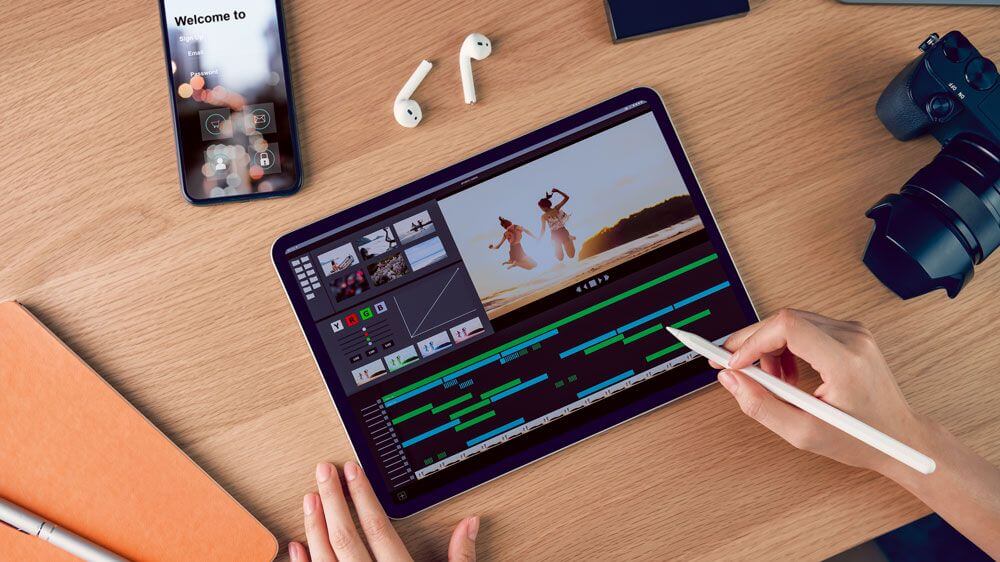We undertake video editing for a specific reason: we want our videos to seem presentable. There seem to be countless video editing tactics widely available. We’ll break down numerous essential editing secrets you didn’t know about in this guide to help you transform your raw video into an outstanding film that complements your concept, regardless of the tools you use. Are you ready to know what it is that professionals do and you don’t? Nothing as massive as your creativity, these are just basic stuff that will give you your AH! moment.
Work accordingly- Make your schedule
Make a timetable for yourself – for eg. I edit on Mondays, Tuesdays, and Sundays. So that you have a lot of spare time on days like these. While you don’t need to devote a gazillion minutes each week to it, it’s beneficial to develop the habit of saying to yourself, “Today I’m going to accomplish this.” ‘Maybe tomorrow, or that day, or three weeks from now,’ as opposed to ‘Maybe tomorrow, or that day, or three weeks from now.’
Make damn sure everything is in its place
You should RAW AUDIO, RAW VIDEO, FIXED AUDIO, and FINAL PROJECTS in separate folders, for example. So that you don’t muck stuff off, everything is in its folder. Sort your stuff into folders that are exclusive to one type of item. All of the footage is saved in the footage folder. All of the overlays are collected by Overlays.
Remove the unwanted sound
Use Background Noise Removal if possible. To achieve this effect, you can use Audacity, a free application. Simply allow 10 seconds before speaking, or 10 seconds after speaking, to catch background noise. Remove coughs, sneezes, breathing sounds, lip-smacking, swallowing, and other distracting sounds from your audio. In audacity, you may adjust the noise reduction to your preferences. In some circumstances, using the default can make your music sound muffled and strange, whereas bringing it down a notch will keep audio quality while reducing the majority of background noise.
Animation, Animation, Animation…
Static graphics are tedious to look at and appear strange. The use of a modest, leisurely pan in or out based on the circumstances is a modest method to make them more eye-catching. You will notice this strategy a lot if you watch a couple of YouTubers.
Double-check, cross-check and feedback!
Always double-check your videos after they’ve been put together. – Before uploading to YouTube, show a few friends the finished video and solicit their feedback. If you can, always ask questions such as, “Is the sound alright here?” or “How do you feel about this part?” Improving as an editor requires constant feedback.
Write things out
From video to video, use a notepad to try to manage things like the dimensions of the logo or symbol, the positions at which things will be set, and the overall changes you want to make to the video. This is especially helpful if you need to edit videos on a different day from when you shot them.
Rely on your presets
PRESETS ARE SO IMPORTANT. Make presets for the position/cropping of the facecam, colour correction, and everything else. It drastically reduces the amount of time spent on editing.
Keyboard shortcuts- Mug up them
Master basic keyboard shortcuts. Much faster and less difficult. It depends on the application you’re using, but they’re all available.
Dynamic compression and drop shadow
Familiarise yourself with dynamic compression. Essentially, it makes the quiet sound louder and the louder sound quieter. It’s fantastic for mic audio and can make a significant difference. Also, you might not think but your closest friend is a drop shadow. It allows text to be read on any background.
Align the commentary with the timing
Don’t be scared to adjust your commentary to improve your timing; just make sure you do it in such a way that it’s hardly evident and you don’t lose sync. It only takes a handful of button pushes to retract something you’ve stated.
Master the best software
There are plenty of fish in the pond but you always want the most beautiful right? But why not apply the same approach while selecting a video editing software? You should go for the most affordable one, loaded with new features and adaptable to all your needs. One such software tool is Wondershare filmora, it’s what we use and suggests to all of our buddies. Get one with AI portrait and AR stickers.
What you need to know about Wondershare Filmora
Wonderhshare Filmora has been a pioneer in the realm of video editing, it’s one of those software that has proven its worth. Filmora is loved by millions of video editors, solely due to the ease of use and the availability of wonderful features Like AI portrait filters and AR stickers.
4 major features of Filmora that you won’t find in any other tool are:
AI portrait
Filmora Version 10.4 now provides an inbuilt AI-powered Portrait feature for Videos which is called AI portrait. The amazing feature automatically detects the portrait form and erases the background without you manually doing it.
AR Stickers
40 brand new interesting AR stickers are now a part of Filmora. The human face is automatically known and a sticker is attached to it. A variety of fun and engaging stickers are available such as bunny, koala, panda, kitty, monkey, doggy etc.
Custom animation title
Stable and steady graphics and texts look horrible. Times have changed and we require advancement. Custom animation titles are now available in filmora. You can create beautiful Animations and position them anywhere you want with the help of keyframing.
Newly added stock media option
Filmora has collaborated with several Stock footages’ companies to develop an inbuilt library of copyright-free images and movies which you can instantly access, download and apply to your film editing.
As a video creator, recognizing all of the greatest video editing secrets will be invaluable. As you may be aware, a solid edit is equally as vital as what occurs on location, yet editing can be a challenging process. These were some insider hacks for video editing that will create an instant impact on your work. Try them out with filmora and see brilliant results coming in.