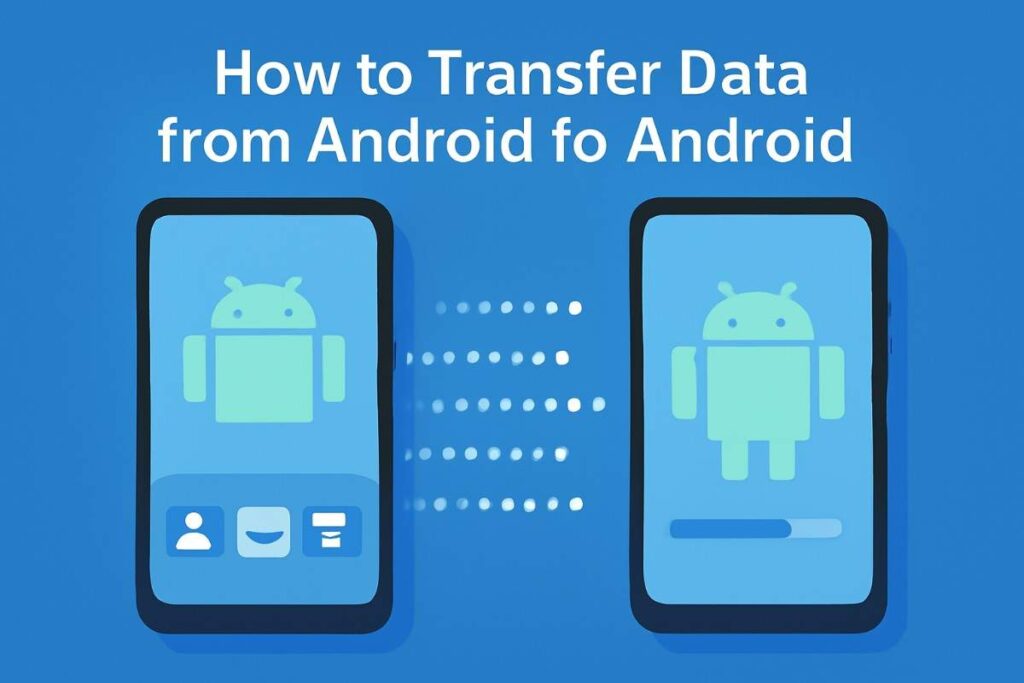So, you’ve decided to upgrade your Android phone—exciting, right? Maybe it’s the shiny new features, or just the thrill of having a fresh start. But here’s the catch: before you can enjoy your new device, you have to deal with the daunting task of transferring all your data. You know, the contacts, photos, apps, messages—basically, everything that makes your phone your phone.
It can feel like trying to find a needle in a haystack, right? But don’t stress! Transferring your data doesn’t have to be a big ordeal. Whether you’re sticking with the same Android brand or switching to something completely different, I’ve got your back. In this guide, I’ll walk you through the best methods to make this process smooth and painless. Let’s get started!
Why You Should Care About Transferring Your Data Correctly
Let’s be real here: we all have those apps and contacts we can’t afford to lose. Your photos? Yeah, those memories are priceless. Losing any of that during a data transfer would be a nightmare. But here’s the good news—you don’t have to start over from scratch. By following the right methods, you can move everything over safely and securely, so you’re back up and running on your new device in no time.
Why risk losing important data or spend hours re-entering contacts when you can just follow a few simple steps and have everything transferred seamlessly? Trust me, you’ll thank yourself later.
The Best Methods to Transfer Data from Android to Android
Now, let’s get to the fun part—the methods. There are several ways to move your data from one Android device to another, and I’ll guide you through the best ones. Ready? Let’s go!
Google Backup and Restore: Simple, Fast, and Reliable
First up, let’s talk about Google Backup and Restore. If you’re looking for the simplest, hassle-free way to transfer your data, this is the method you’ll want to use. It’s like Google is your personal assistant, making sure all your contacts, apps, calendar events, photos, and even Wi-Fi passwords are stored safely, just waiting to be restored on your new device.
How to Use Google Backup:
- On your old Android device, go to Settings > Accounts and Backup > Backup & Restore.
- Ensure that Back up my data is turned on.
- On your new device, sign in with your Google account during setup and select Restore from Google Backup.
Why It’s Awesome:
- It’s free—yep, no cost at all.
- Your data is restored automatically, including apps and settings.
- It works on any Android device with Android 5.0 (Lollipop) or newer. Pretty convenient, right?
This method is perfect if you want a smooth, seamless transfer without breaking a sweat. Once you’re logged in to your Google account, everything just falls into place. Smooth as butter.
For more on Google’s backup system, check out their official guide.
Samsung Smart Switch: The Ultimate Tool for Samsung Fans
Okay, so if you’re a Samsung fan, this one’s for you. Samsung Smart Switch is the golden ticket when it comes to transferring data between Samsung devices. From contacts to call logs, apps, and even settings—this tool can move it all. It works via USB, Wi-Fi, or Bluetooth, so you can choose whatever feels most convenient for you.
How to Use Samsung Smart Switch:
- Download Smart Switch on both devices.
- Connect your phones via USB, Wi-Fi, or Bluetooth.
- Choose what data you want to transfer, hit Start, and let Smart Switch do its thing.
Why It’s Awesome:
- Seamless transfers between Samsung devices.
- Both wireless and wired options are available.
- Transfers everything—apps, settings, photos, you name it.
If you’re upgrading to a new Galaxy or any other Samsung device, Smart Switch makes it incredibly easy to move everything over.
For more details on Smart Switch, visit Samsung’s official guide.
Send Anywhere: Perfect for Cross-Brand Transfers
Looking for something more versatile that works across different Android devices? Don’t worry, Send Anywhere has got your back. This handy app lets you transfer files, photos, apps, and more, all with just a simple code.
How to Use Send Anywhere:
- Download Send Anywhere on both phones.
- Open the app, select the files you want to send, and generate a one-time code.
- On your new phone, enter the code and start the transfer.
Why It’s Awesome:
- Works across different Android brands—so no matter what phone you’re using, you’re covered.
- No Wi-Fi required—just a quick connection between the devices.
- Can send large files quickly.
It’s perfect for when you’re upgrading across brands or if you’ve got a mix of devices. No techy headaches, just smooth and easy transfers. You can get more details about Send Anywhere here.
SHAREit: Super-Speed Transfers Without Wi-Fi
If you’re in a rush, SHAREit is your new best friend. It uses Wi-Fi Direct to transfer files, so you don’t need an internet connection. This is especially useful when you’re moving large amounts of media, like videos and photos. It’s quick and reliable.
How to Use SHAREit:
- Download SHAREit on both phones.
- Select the files you want to send and choose the receiving device.
- Hit Send, and just like that, your files will start moving over.
Why It’s Awesome:
- Fast transfers thanks to Wi-Fi Direct.
- You don’t need an internet connection, which makes things a lot simpler.
- It’s not just for files—it works for apps, videos, and even APKs.
When you need to get things done quickly, SHAREit is there to speed things up. You can find it here on the Play Store.
USB Cable: Direct and Fast—Just Like the Good Old Days
Sometimes, nothing beats a USB cable for straightforward data transfer. It’s fast, reliable, and doesn’t require a Wi-Fi connection. If you have a lot of media or files to move, this is your go-to method.
How to Use USB Transfer:
- Connect the two phones using a USB cable.
- Make sure File Transfer Mode is enabled on both devices.
- Manually copy your files from the old phone to the new one.
Why It’s Awesome:
- Super fast, especially for large files.
- Doesn’t need Wi-Fi or data.
- Ideal for manual file transfers like photos or music.
USB cable transfers are perfect when you need to move a ton of photos and music, and don’t want to wait around for wireless transfers. It’s like the “old reliable” of data transfers.
Best Practices for a Smooth Data Transfer
To make sure everything goes off without a hitch, here are a few tips to keep in mind:
- Charge Both Devices: Don’t let a dead phone mess with your transfer. Make sure both phones are fully charged or plugged in.
- Backup Your Data: Even though Google and other services offer backup, make sure to back up your data manually. Trust me, it’s always better to be safe than sorry.
- Stick to Trusted Apps: Always download apps from trusted sources like the Google Play Store to avoid any security risks.
- Double-Check Everything: Once the transfer is complete, go over your new device to make sure everything’s in place. It’s always worth checking twice!
For more on Google One Backup, check out their official site.
Wrapping It Up: Transferring Data Doesn’t Have to Be Hard
Switching to a new Android phone doesn’t need to feel like a chore. Whether you use Google Backup, Samsung Smart Switch, or apps like Send Anywhere and SHAREit, there’s a method for everyone.
Just remember to back up your data, choose the best method for your needs, and check everything once the transfer is complete. With the right tools, you’ll be enjoying your new phone in no time.
Ready to dive deeper into all things tech and mobile? For more helpful tips, tricks, and resources, check out our homepage, getapkmarkets.com and explore even more ways to optimise your digital life.
FAQs: Your Android Data Transfer Questions, Answered
How do I transfer contacts from Android to Android?
- Simple! Sync your contacts through your Google account. Go to Settings > Accounts > Google, and ensure Contacts is set to sync. Log into the same account on your new phone, and your contacts will appear.
Can I transfer WhatsApp data from one Android to another?
- Absolutely! Just back up your chats to Google Drive, then install WhatsApp on your new device and restore the backup.
How do I transfer apps from one Android phone to another?
- You can use Google Backup or third-party apps like SHAREit or Send Anywhere to restore your apps. When you sign into your Google account, your apps will automatically restore.
And there you have it! Now, you’re all set to move your data to your new Android device. Got more questions or any tips to share? Drop them in the comments—I’d love to hear from you!