You know that moment when you open your phone to check where someone is—maybe your kid, your partner, your friend who’s always late—and instead of a location pin, you get this frustrating little phrase:
“No location found.”
Cue the mini freakout.
I’ve seen that message more times than I care to admit. Once, my mom drove from Chicago to visit me, and I tried tracking her with Find My. All was fine… until suddenly her dot disappeared. No explanation. Just poof—“no location found.”
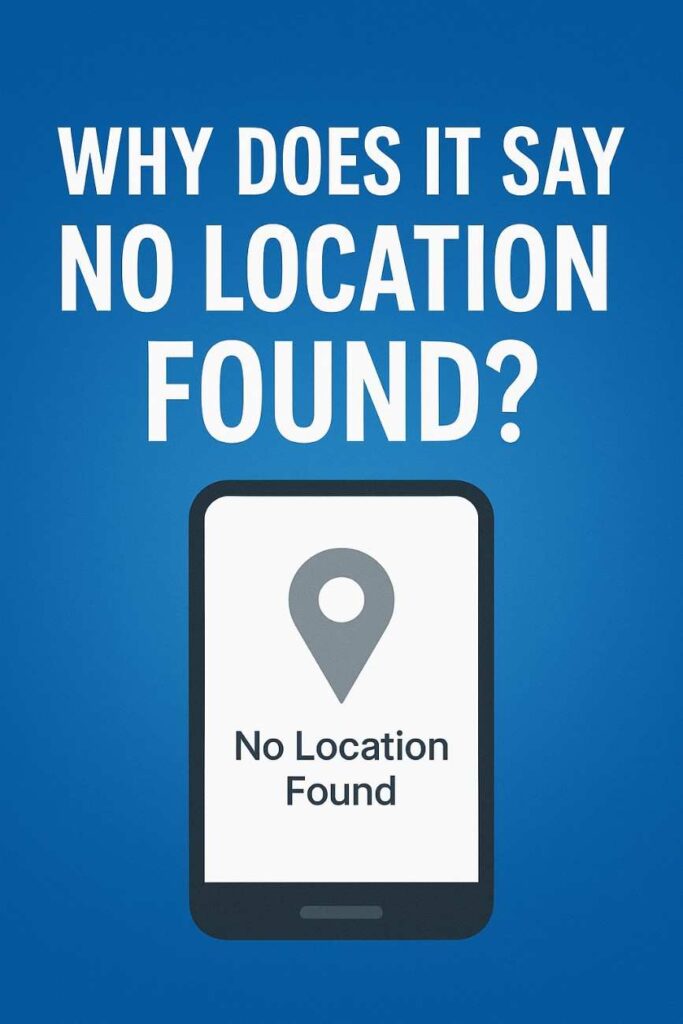
For 30 whole minutes, I thought she’d been swallowed by a cornfield. Spoiler: her phone had just died somewhere near a Starbucks.
Let’s unpack what this message really means—no tech jargon, just real talk.
So, What Does “No Location Found” Actually Mean?
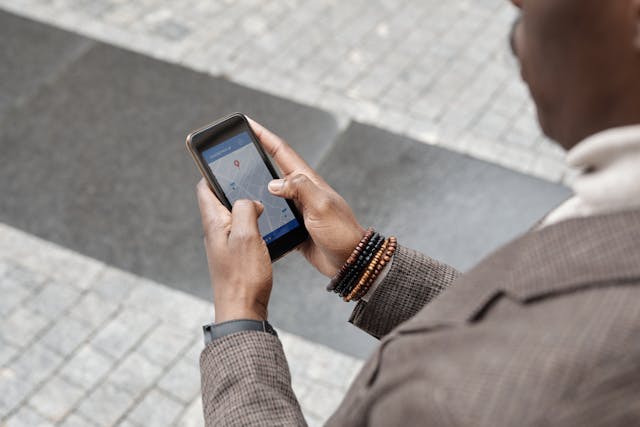
Short answer? Your phone—or someone else’s—is saying:
“I’ve got no clue where this person is right now.”
It’s not always a red flag. It doesn’t mean you’re blocked or being ghosted (although I get why that might cross your mind). Usually, it just means one of a few things:
- The phone’s location setting is off
- There’s no internet connection
- GPS isn’t working—maybe they’re in an elevator or a subway
- The phone is turned off, or worse… dead
- Or they accidentally left Airplane Mode on (happens to the best of us)
Think of it like trying to find someone in a huge crowd while blindfolded. You know they’re there—you just can’t see them.
It Happens in Different Apps. Here’s Why.
Different apps, same frustration. But each one has its own quirks.
On Apple’s Find My
I use this one religiously. If it says “no location found,” the other person’s phone might be:
- Off or dead (goodbye battery life)
- In a spot with no signal (hello, parking garages)
- Or maybe they turned off location sharing by accident
FYI: If they’ve stopped sharing on purpose, you’ll usually see “Location not available,” not this.
On Google Maps
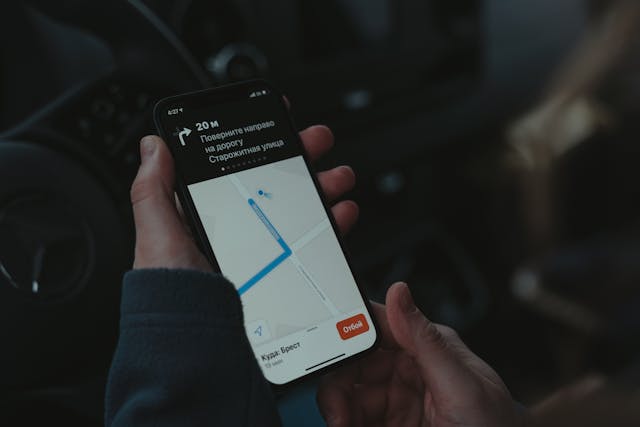
Google’s smarter than your average bear, but it still needs help. No Wi-Fi, no data, no GPS = no dice.
Sometimes, even the weather messes it up. Ever tried getting directions in the rain? It’s like asking a squirrel for street names.
👻 On Snapchat, Life360, and the Rest
Snapchat, Life360, and similar apps rely on background location access. If someone disabled it, ran out of data, or their phone’s in low-power mode? Boom: no location found.
I’ve had friends disappear off Life360 mid-road trip, only to reappear hours later—usually somewhere with strong Wi-Fi and snacks.
Real Talk: When My Sister Vanished at Target
This one still makes me laugh. A while ago, I was trying to find my sister in a massive Target. She wasn’t answering her phone, so I checked her location.
“No location found.”
Naturally, I thought she was abducted by clearance racks. Turns out, she was in the back corner near home decor—terrible reception, surrounded by metal shelves, and her phone was on 4% battery. Classic.
So What Causes This? Here’s the Likely Culprit…
Let’s break it down. These are the top reasons your app can’t find a location:
- Location services are off (check your settings!)
- Phone’s offline — no Wi-Fi or cellular
- Battery’s dead or the phone’s turned off
- Airplane mode is on
- GPS signal’s blocked (underground, remote areas, thick buildings)
- App doesn’t have permission to use location in the background
It’s like trying to find a friend at a concert when they’re wearing all black and blending into the crowd. They’re there, but good luck spotting them.
“No Location Found” vs. “Location Not Available”: Not the Same Thing
Let’s set the record straight.
- “No location found” = The device can’t share a location. Period.
- “Location not available” = The person turned off sharing, or you’ve lost permission to see it.
Big difference. One’s a tech hiccup. The other might mean they don’t want you checking in. Or maybe they hit the wrong button. Don’t jump to conclusions.
Can You Fix It? You Bet. Here’s How.
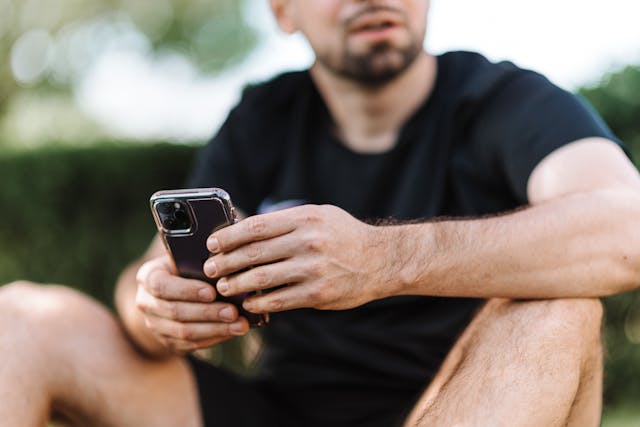
Alright, let’s get to the good stuff. Here’s how to get that location working again:
✅ 1. Check Location Permissions
Apps can’t do magic without your permission.
On iPhone: Settings > Privacy & Security > Location Services
Make sure it’s on, and that the app has access to track you always or while using.
✅ 2. Toggle Airplane Mode
Turn it on. Wait 10 seconds. Turn it off. This works more often than it should. It’s like blowing on a Nintendo cartridge—old-school but weirdly effective.
✅ 3. Switch Between Wi-Fi and Mobile Data
Sometimes your Wi-Fi’s just being moody. Flip it off and use cellular, or vice versa.
✅ 4. Restart the Phone
Obvious? Yep. But restarting clears up weird glitches that build up like digital lint.
✅ 5. Update Everything
Old software = old problems. Updates aren’t just for looks—they fix stuff.
⚠️ Bonus: Reset Network Settings (Only if You’re Desperate)
This wipes Wi-Fi passwords and Bluetooth pairings, so back them up first.
Want Fewer Location Glitches in the Future? Do This:
- Let trusted apps access your location in the background
- Keep your phone charged (Low Power Mode can block GPS)
- Avoid bulky or metal phone cases—they can mess with signal
- Turn off Airplane Mode after flying (easy to forget)
- Enable “High Accuracy” mode on Android if it’s available
And maybe… don’t rely on tech too much. Sometimes, the best solution is a good ol’ “Where are you?” text.
Why It Happens More in the U.S. (Especially Cities)
If you live in places like Manhattan or downtown L.A., this one’s for you.
Tall buildings, concrete everywhere, packed cell towers—it all adds up to a GPS nightmare. It’s called the urban canyon effect, and it makes location signals bounce around like a pinball machine.
In other words: you’re not crazy. Your dot really is doing the cha-cha across the screen.
Real People Ask These, Too
Q: The phone’s on—so why can’t I see the location?
A: GPS might be off, or there’s no signal. It’s like trying to stream Netflix with dial-up.
Q: Am I blocked if I see “no location found”?
A: Nope. That’s a technical issue. A block usually shows up as “location not available.”
Q: Does this happen if the phone dies?
A: 100%. No power = no signal = no location.
Q: How long before it refreshes?
A: Depends on the app. Some update in real time, others wait until you open them again.
Final Take: Don’t Panic, Just Reconnect
Seeing “No location found” can feel like trying to call someone and getting a busy signal in 2025. Annoying? Sure. But it usually just means something simple: dead battery, no signal, or an app that needs a little nudge.
Give it a few minutes, check the basics, and don’t assume the worst.
And hey, now you know what’s going on behind that tiny, frustrating message.
👤 Author: Justin Mark
Tech columnist | Mobile systems analyst | GPS troubleshooting geek
Joe has tested over 500 apps and tools related to device tracking, privacy, and location services. When he’s not decoding phone issues, you’ll find him hiking with no signal or troubleshooting his parents’ iPhones remotely (again).
For more detailed fixes on location-related issues, check out Location Unavailable Solutions.



