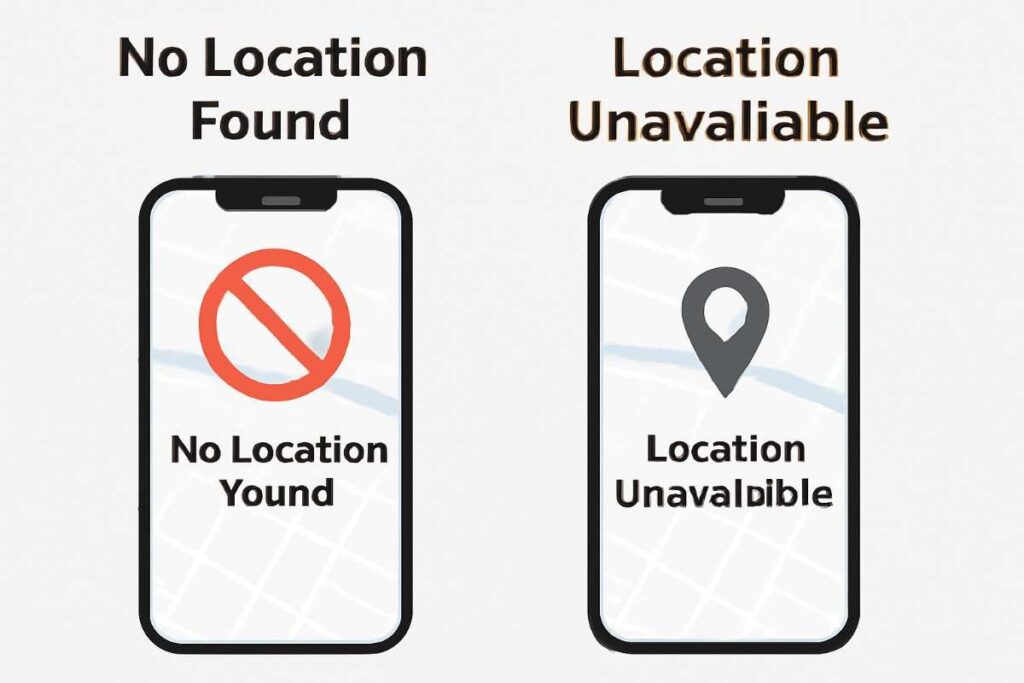We’ve all been there, haven’t we? You’re sitting in your favorite café, trying to open Google Maps to get to that cool new restaurant down the street, and then—bam! Your iPhone tells you, “No Location Found” or “Location Unavailable.” It’s like you’ve been dropped into the middle of a digital desert with no way out. Frustrating, right? Your iPhone should be helping you, not leaving you hanging.
But before you throw your phone out the window (I know, we’ve all thought about it), don’t panic! You’re not alone in this, and honestly, this is more common than you think. The good news? It’s usually fixable with just a few tweaks. So, whether you’re navigating the streets of New York or just trying to find your car in a crowded parking lot, I’ve got your back. Let’s break down the difference between “No Location Found” and “Location Unavailable,” why these things happen, and how to fix them.
What’s the Difference Between “No Location Found” and “Location Unavailable”?
At first glance, these two errors might seem like the same thing, but trust me—they’re not. It’s like comparing apples to oranges. One’s a GPS issue, the other’s an app problem. So, let’s dig into what each one really means, and why you keep running into them.
“No Location Found” – When Your iPhone’s GPS Just… Well, Goes MIA
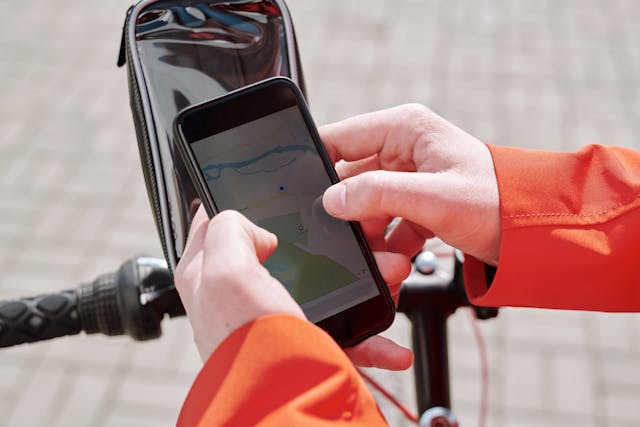
Imagine you’re on a road trip, and you pull up your iPhone’s GPS to get directions. You’re all set to go, and then suddenly, poof—”No Location Found.” It’s like your phone’s GPS decided to take a vacation without telling you. This typically happens when your iPhone can’t grab a GPS signal, or it’s having a hard time connecting to the network it needs to figure out where you are.
Why Does This Happen?
Here’s why your iPhone might be in panic mode:
- GPS Signal Struggles: If you’re deep inside a building, under ground level, or surrounded by tall buildings (hello, New York City), your iPhone might struggle to get a strong GPS signal. It’s like trying to hear someone speak in a crowded concert hall—you know they’re talking, but you can’t make out what they’re saying.
- Network Issues: Your iPhone doesn’t just rely on GPS—it also uses Wi-Fi or cell towers to figure out where you are. If there’s no network connection, it’s like trying to watch Netflix without Wi-Fi—just not gonna happen. If you want more details on how Wi-Fi and GPS work together, check out Apple’s Location Services guide.
- Settings Issues: Sometimes, it’s just a setting thing. Your location services might be off, or an app might not have the permission it needs to access your location. Simple fixes, but they’re easy to miss. If you want to dive deeper into why “No Location Found” happens, feel free to check out What Does No Location Found Mean?.
“Location Unavailable” – When Your iPhone Knows Where You Are, But the App Doesn’t

Now, this one’s a little trickier. Your phone’s GPS is perfectly fine, but the app you’re trying to use can’t pull in the location data it needs. It’s like your GPS is working like a charm, but the app is stuck in traffic. The GPS knows exactly where you are, but the app just isn’t getting the memo.
Why Does This Happen?
Let’s break it down:
- App Permissions: Some apps need explicit permission to access your location. If you accidentally hit “no” when that permission request popped up, the app will just stop trying to get your location. Want more on why this happens with other people’s locations? Check out Why Does It Say No Location Found for Someone?.
- Location Services Turned Off: If your iPhone’s location services are totally off, it’s like locking your phone in a safe—no one, not even the apps, can get in to access your location.
- App-Specific Issues: Sometimes, the problem is just a bug or glitch in the app itself. It’s like trying to stream a video on a glitchy internet connection—it’s not going to work right.
How to Fix “No Location Found” on Your iPhone
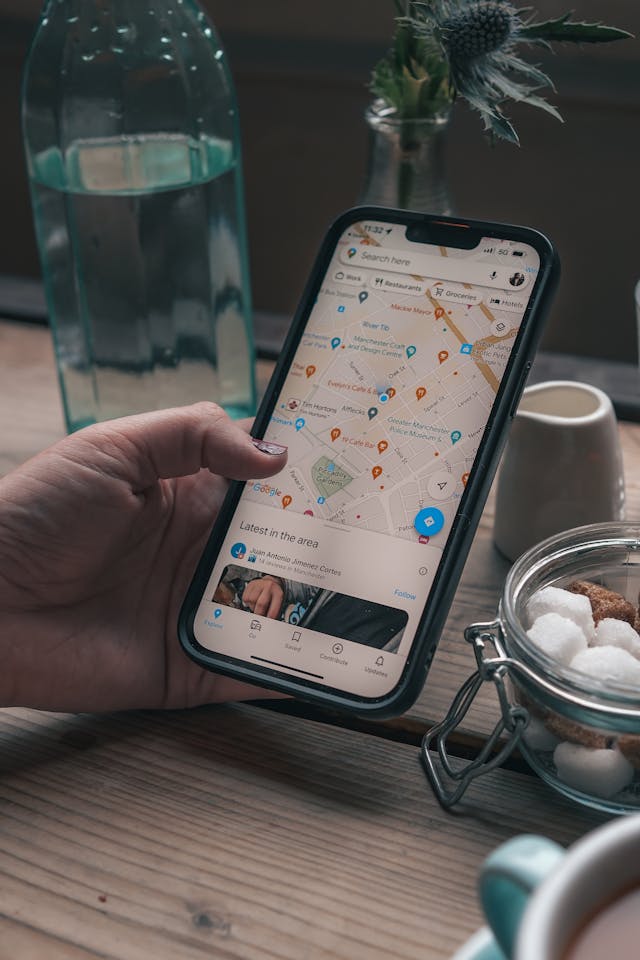
Got that dreaded “location unavailable” error? Don’t worry, it’s usually a quick fix. Here are some steps you can try to get your iPhone’s location back up and running:
1. Turn on Location Services
First, let’s make sure your iPhone’s location services are on:
- Open Settings.
- Tap Privacy & Security.
- Choose Location Services and toggle it On.
Apple even has a guide to using location services if you want more details.
2. Check App Permissions
Is the error only happening in one app? Let’s make sure the app has permission to access your location:
- Go to Settings.
- Scroll down and tap the app that’s causing the issue.
- Under Location, ensure it’s set to While Using the App or Always (depends on what the app needs).
3. Toggle Airplane Mode
Here’s a fun trick—try switching Airplane Mode on and off. Sometimes this helps reset your network connection:
- Open Control Center.
- Tap the Airplane Mode icon to turn it on, wait a few seconds, and then turn it off.
4. Restart Your iPhone
I know, I know, it sounds like a cliché, but restarting your iPhone can often clear out glitches and refresh things:
- Hold down the power button, slide to turn off, wait about 30 seconds, then turn it back on.
5. Check for iOS Updates
Apple pushes updates to fix bugs all the time. Go ahead and check if there’s an update:
- Settings > General > Software Update.
6. Reset Location & Privacy Settings
Still stuck? Resetting your location and privacy settings can help clear out any stubborn issues:
- Go to Settings > General > Reset.
- Tap Reset Location & Privacy.
How to Fix “Location Unavailable” on Your iPhone
Dealing with “location unavailable”? Let’s get your apps back on track with these steps:
1. Make Sure Location Services Are On
Just like before, check that your location services are turned on:
- Open Settings > Privacy & Security > Location Services.
- Toggle it to On.
2. Enable Precise Location
Some apps (hello, Maps and fitness apps!) need Precise Location for the best results. Here’s how to turn it on:
- Go to Settings > Privacy & Security > Location Services.
- Tap the app that’s having issues.
- Toggle Precise Location to On.
3. Turn on Wi-Fi or Cellular Data
If you’re using network-based location services, make sure either Wi-Fi or Cellular Data is on:
- Open Control Center.
- Tap on the Wi-Fi or Cellular Data icon to turn them on.
4. Restart the App
Close the app completely and then restart it. Sometimes a fresh start is all it needs.
5. Reinstall the App
If the app’s still acting up, try uninstalling and reinstalling it. This clears up any bugs and resets permissions.
6. Update or Reinstall iOS
Make sure your iPhone is on the latest version of iOS. If the issue still persists, try reinstalling iOS through iTunes or Finder.
When to Get Help
If you’ve done everything and your iPhone still can’t find you, it might be a hardware issue with the GPS chip. But don’t panic—this is rare. If you think the problem is beyond just software, contact Apple Support. They can run diagnostics and guide you through the repair process.
Wrapping Up
Dealing with location unavailable or “No Location Found” can be a real headache, but don’t stress—it’s usually a simple fix. Most of the time, the issue is something like a setting, app permission, or network hiccup. If all else fails, Apple Support has your back.
FAQs
1. What causes the “No Location Found” error on iPhone?
It’s usually caused by a weak GPS signal, network issues, or location settings being turned off or misconfigured.
2. How do I fix “Location Unavailable” on iPhone?
Check app permissions, ensure location services are on, and restart the app or your phone. If necessary, reinstall the app or update iOS.
3. Can I still use my iPhone without location services?
Yes, but many location-based apps, like Maps, won’t work properly without them.
4. How can I improve my iPhone’s GPS accuracy?
Make sure location services are enabled, iOS is updated, and that you have Wi-Fi or cellular data when needed. Being outside with a clear sky helps too!