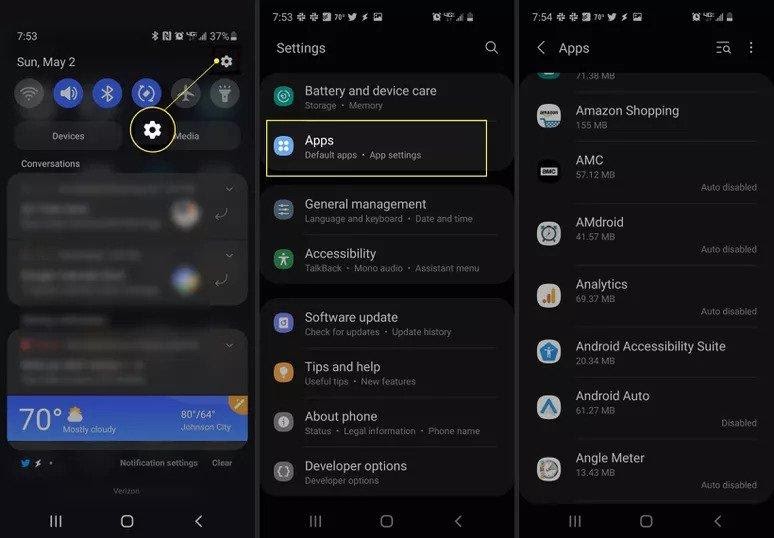What You Need to Know
- To clear the cache for a specific app on your Samsung S10, go to the app’s settings, select Storage, and then clear cache.
- To delete the system cache on your Samsung S10, go to the Recovery Menu and choose Wipe cache partition. Once this is completed, reboot your phone.
This article explains how to clear the cache on your Samsung S10, including the two types of cache and how to delete them both step by step.
Samsung S10 Cache Has Two Types
If your smartphone is running slowly or you appear to be running out of storage space for photos and other files, it’s worth learning how to clear the cache on your Samsung S10. This Samsung smartphone model has one-of-a-kind settings. It is related to caches and several areas where you’ll need to clear caches to make more space.
When it comes to clearing cache on a Samsung S10, there are two things to keep in mind: app cache and system cache. ReadMore: How to Factory reset Samsung Galaxy
App cache:
This cache stores temporary files used by your Samsung S10’s apps. Over time, the app cache can fill up and consume unnecessarily large amounts of space. It can eventually cause the app (or your phone) to slow down or crash. Clearing the Samsung 10 app cache can help you resolve a variety of app problems.
System cache:
Clearing the system cache on your Samsung S10 usually improves the overall performance of your smartphone significantly. It accomplishes this by deleting all temporary files created by the Android operating system. It’s also risk-free because it won’t wipe out any of your files or settings.
It’s easy to clear an app’s cache. To clear the system cache, go into recovery mode on your Samsung S10 and select from the recovery menu.
How to Clear the App Cache on a Samsung S10
You can easily clear the cache for any app loaded on your Samsung S10 from the Settings menu.
- Slide your finger down from the top of your screen and then tap Settings (gear symbol) in the upper right corner of the screen to access the Samsung Settings menu.
- Scroll to the bottom of the menu and select Apps.
- Find the app you want to erase the cache for and choose it by touching the app’s name.
- On the following screen, you’ll see all of the app’s details, such as how much mobile data it’s consumed, battery usage, and so on. Select Storage to view the cache information for that program.
- The types of storage used by that app are listed on the Storage menu. It covers how much storage space your phone’s app is utilizing to store data, the app installation itself, temporary cache files, and, of course, overall storage. Tap Erase cache in the lower right corner of this screen to clear the app cache.
- Once the cache files have been cleaned, the Clear cache option at the bottom will become gray, and the amount of storage required for Cache should update to 0 Bytes.
- Rep the preceding steps for any additional apps that are performing strangely or functioning slowly. When you reopen the app, you should notice that it performs considerably faster and without problems.
How to Clear the System Cache on a Samsung S10
If your smartphone is sluggish or acting strangely, deleting the whole system cache can cure the problem. This is simple but requires access to the recovery menu. This will clear all operating system cache files, but it will not delete your data or settings. So you’re free to do it anytime you want.
- To access the recovery menu on the Samsung S10, tap and hold the volume up and Bixby buttons at the same time (just below the volume keys). While holding both of those down, press and hold the power button. This will restart the phone and bring up the recovery menu. Using the down volume key, scroll down to the Wipe cache partition option. To pick this option, press the power button.
- To pick this option, use the volume down button to scroll down to Yes and then click the power button.
- Your phone will then remove all cache files and display a notification indicating that the cache has been cleared. The option to reboot the system will now be highlighted. To restart the phone, press the power button. After restarting, your phone should be significantly speedier and more efficient than before.
FAQ
On a Samsung S10 Plus, how do I remove the cache?
Clearing the cache on a Samsung S10 Plus is identical to clearing the cache on a Samsung S10. To delete an app’s cache, navigate to Settings > Apps, choose an app, and then select Storage > Clear Cache. Clear the system cache by going to the Recovery Menu, selecting Wipe cache partition, then restarting the device.
On a Samsung phone, how do I clear cache and cookies?
To clear an app’s cache or the phone’s system cache, follow the procedures outlined above. To delete browser cookies on your Samsung S10, launch Chrome and navigate to Menu > Settings > Privacy. Clear Browsing Data, followed by Clear Cookies and Site Data. Tap Delete the cache to clear the browser cache (rather than an individual app’s cache), or Clear Browser history to clear your browsing history.