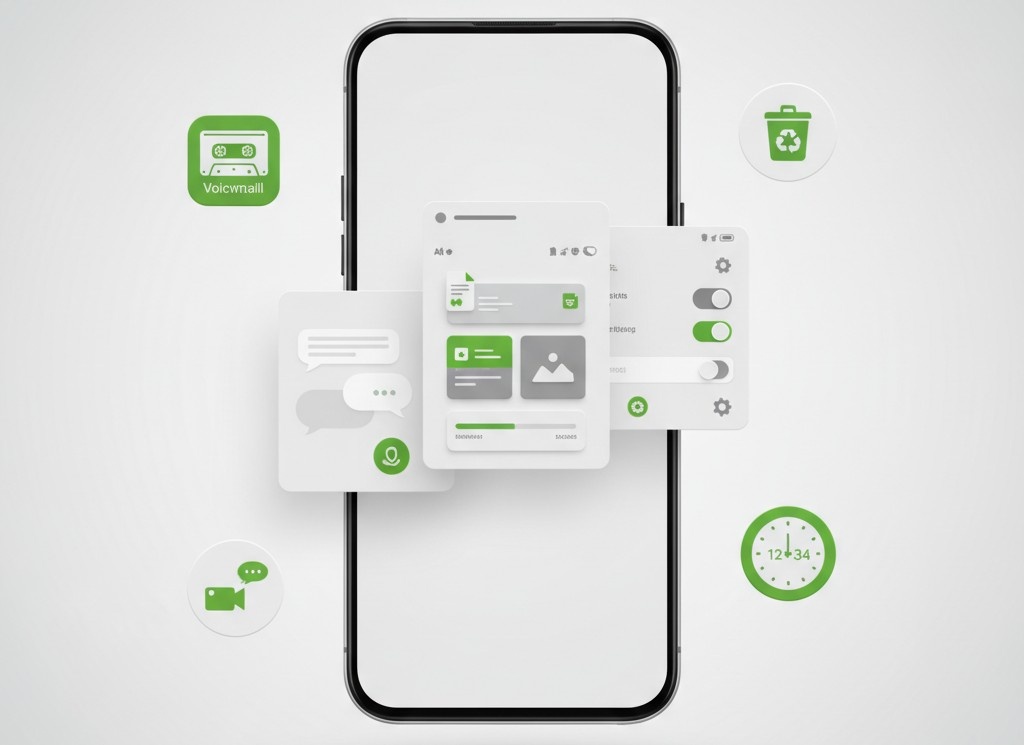By Bryson Finley, Android Specialist
I’ve been the “Android person” in my friend group since 2015, which means I’ve recovered approximately 50 deleted text conversations, troubleshot countless voicemail issues, and explained what “cache” means more times than I can count. This guide was tested on Google Pixel 8 (Android 14) and Samsung Galaxy S24 (One UI 6) | Last Updated: January 15, 2025
Last month, my sister called me in a panic—she’d accidentally deleted a year’s worth of text conversations with her late grandmother. We managed to recover them (barely), but it reminded me how many people don’t know these basic Android tricks exist.
So you just deleted a text you really, really needed. Or maybe you can’t find your voicemail and you know your boss left you a message three hours ago. Or—my personal favorite—your phone is screaming “Storage Almost Full” and you have no idea why because you “barely have any apps.”
Sound familiar?
I’ve gotten these panicked calls from friends and family at least once a week for the past decade. This guide covers the 6 most-searched Android how-tos: checking voicemail, recovering deleted texts, managing storage and trash, using FaceTime alternatives, tracking screen time, and controlling read receipts.
Whether you’re using a Samsung Galaxy, Google Pixel, OnePlus, or any other Android device running Android 9 or later, you’ll find step-by-step instructions, troubleshooting tips, and advice I wish I’d known when I got my first Android phone.
What you’ll learn:
- ✅ How to access voicemail (traditional and visual methods)
- ✅ How to retrieve accidentally deleted text messages
- ✅ How to empty trash and free up storage space
- ✅ How to video call iPhone users (FaceTime alternatives)
- ✅ How to check and manage your screen time
- ✅ How to turn off read receipts for privacy
Don’t have time to read 6,800 words? Here are the 3 things to do right now:
- Settings → Google → Backup → Turn it ON (seriously, stop reading and do this)
- Empty trash in Google Photos (you’re probably sitting on 2GB+)
- Check your screen time (Settings → Digital Wellbeing) and prepare to be shocked
What Android Version Do I Have? (And Why It Matters)
Before diving into specific features, you need to know your Android version—many features in this guide require Android 9 or later, and some work differently depending on your device manufacturer.
How to check your Android version:
- Open Settings on your device
- Scroll down and tap About phone (or About device)
- Look for Android version or Software information
- You’ll see your version number (e.g., Android 13, Android 14)
Why this matters: Features like Digital Wellbeing (for screen time tracking) require Android 9+, while visual voicemail availability depends on both your Android version and carrier. Samsung devices running One UI may have slightly different menu locations than stock Android on Google Pixel phones.
⏱️ Time needed: 30 seconds
Communication Features
Your Android phone is first and foremost a communication device. These essential features will help you stay connected while maintaining control over your privacy.
Where the Heck Is My Voicemail?
Look, I know voicemail feels ancient in the age of texting, but it’s still how doctors’ offices, delivery drivers, and your mom’s generation prefer to communicate. The good news? Android’s visual voicemail is actually pretty slick—you can see who called, read transcriptions, and delete the spam without listening to that robotic voice say “First message… sent… today… at… two… forty… three… PM.” You know the one.
Pro tip from personal experience: Set up visual voicemail before you need it. Trying to figure it out while standing in a loud coffee shop waiting for an important callback is not fun. Ask me how I know.
Quick Method: Using Your Phone Dialer
⏱️ Time needed: 2 minutes
- Open the Phone app (dialer)
- Look for the Voicemail icon (usually at the bottom right or in the menu)
- Tap the icon to access your voicemail
- Enter your PIN if prompted
- Follow voice prompts to listen to messages
Alternative: Long-press the 1 key on your dial pad to quick-dial voicemail.
Visual Voicemail Method (Recommended)
Visual voicemail displays your messages in a list format, allowing you to:
- See who called and when
- Read transcriptions of voicemail messages
- Delete, save, or share messages easily
- Listen to messages in any order
How to enable visual voicemail:
- Open your Phone app
- Tap the three-dot menu (⋮) → Settings
- Select Voicemail
- Enable Visual Voicemail (if available)
- Follow setup prompts from your carrier
Note: Visual voicemail availability depends on your carrier (Verizon, AT&T, T-Mobile, etc.) and may require a compatible plan.
❌ Common Voicemail Issues:
Problem: Can’t find the voicemail icon
Solution: My friend Jake spent 20 minutes trying to find his voicemail icon on his new Samsung—turns out it was hidden in the Phone app menu the whole time. Tap the three-dot menu (⋮) and look for “Voicemail” or dial your carrier’s voicemail number directly:
- Verizon: *86
- AT&T: *86 or 1-888-288-8893
- T-Mobile: *86 or 1-805-637-7249
Problem: Voicemail notification won’t go away
Solution: Call your voicemail and listen to all messages completely, or clear the Phone app’s cache (Settings → Apps → Phone → Storage → Clear Cache).
Key voicemail features on Android:
- Traditional voicemail accessed by dialing your carrier’s voicemail number
- Visual voicemail that displays messages in an app interface
- Voicemail-to-text transcription services (carrier-dependent)
- Carrier-specific apps from Verizon, AT&T, T-Mobile, and others
📖 For detailed instructions including carrier-specific setup, troubleshooting, and advanced features, read our complete guide: How to Check Voicemail on Android
How to Retrieve Deleted Text Messages on Android
Accidentally deleted an important conversation? Time is critical here. Like, right now critical.
Full disclosure: I’ve successfully recovered deleted texts maybe 60% of the time. The other 40%? Gone forever. This is why I’m so annoying about backups.
Can You Recover Deleted Text Messages on Android?
Short answer: Yes, but it depends on:
- Whether you had backup enabled before deletion
- Which messaging app you use (Google Messages, Samsung Messages, etc.)
- How long ago the messages were deleted
- Whether your device is rooted (not recommended for most users)
⚠️ Stop everything right now: The moment you realize you deleted something important, put your phone in airplane mode. I’m serious. Every new text, app update, or photo you take reduces your chances of recovery. You’ve got maybe 24-72 hours before those messages are overwritten and gone forever. Don’t panic, but also don’t waste time.
Method 1: Check Your Messaging App’s Trash (Fastest)
Some messaging apps have a built-in trash or archive feature:
For Google Messages:
- Open Google Messages app
- Tap the three-dot menu (⋮) → Archived
- Check if your conversation was archived instead of deleted
- Long-press the conversation → Unarchive
For Samsung Messages:
- Open Samsung Messages
- Tap three-dot menu (⋮) → Recycle bin
- Messages stay here for 30 days before permanent deletion
- Select messages → Restore
⏱️ Time needed: 1-2 minutes
Method 2: Restore from Google Backup
If you have Google backup enabled, your messages may be backed up to your Google account.
How to check if messages were backed up:
- Go to Settings → Google → Backup
- Check if “SMS messages” is listed under backed-up data
- Note the last backup date
To restore messages: ⚠️ Warning: This requires a factory reset, which will erase your current data. Back up everything first!
- Back up your current data
- Go to Settings → System → Reset options
- Select Erase all data (factory reset)
- During setup, sign in with your Google account
- Select the backup that contains your messages
- Wait for restoration to complete
⏱️ Time needed: 1-2 hours (including backup and setup)
Method 3: Use SMS Backup & Restore App (No Root Required)
I’ve tested probably a dozen “deleted text recovery” apps. Most are garbage. SMS Backup & Restore is the only one I actually recommend to friends, and even then, only if you set it up before disaster strikes.
If you previously used a backup app, you can restore from there:
- Download SMS Backup & Restore from Google Play Store
- Open the app → Restore
- Select your backup file
- Choose which conversations to restore
- Tap Restore
Note: This only works if you created a backup before deletion.
❌ Common Text Recovery Mistakes:
Mistake: Continuing to use your phone normally after deletion
Why it matters: New data can overwrite deleted messages, making recovery impossible. Put your phone in airplane mode immediately if you need to recover recent deletions.
Mistake: Assuming all messages are backed up automatically
Reality: Google backup for SMS is not enabled by default on all devices. Check Settings → Google → Backup to verify.
Important messaging features:
- SMS/MMS for traditional text messaging
- RCS messaging for enhanced features (read receipts, typing indicators, high-quality media)
- Message backup through Google or manufacturer cloud services
- Message scheduling to send texts at specific times
- Spam protection built into apps like Google Messages
What happens to deleted text messages? When you delete a text, it’s marked as “deleted” in your phone’s database but not immediately erased. The space is marked as available for new data. This is why quick action improves recovery chances—before new data overwrites the deleted messages.
📖 For detailed instructions including Samsung Cloud recovery, third-party recovery apps, carrier records, and prevention strategies, read our complete guide: How to Retrieve Deleted Text Messages on Android
How to Turn Off Read Receipts on Android
We’ve all been there: You read a text, you’re not ready to respond, and now the person knows you saw it. Cue the anxiety. Here’s how to avoid that.
Read receipts—those “Seen” or “Read” indicators that tell senders when you’ve opened their messages—can be convenient but also feel invasive. Many Android users prefer to read messages on their own time without the pressure of immediate responses.
Quick Guide: Disable Read Receipts in Google Messages
⏱️ Time needed: 1 minute
- Open Google Messages app
- Tap your profile icon (top right)
- Select Messages settings
- Tap RCS chats (or Chat features)
- Toggle off Send read receipts
Important: This only works for RCS messages (when both people have chat features enabled). Standard SMS doesn’t support read receipts.
Disable Read Receipts in WhatsApp
- Open WhatsApp
- Tap three-dot menu (⋮) → Settings
- Select Privacy
- Toggle off Read receipts
⚠️ Trade-off: When you disable read receipts, you won’t see when others read your messages either. Also, read receipts in group chats will still work even with this setting off.
Disable Read Receipts in Other Apps
Facebook Messenger:
- Unfortunately, Messenger doesn’t allow disabling read receipts completely
- Workaround: Read messages from notification previews without opening the app
Instagram Direct:
- Go to your Profile → Settings
- Select Privacy → Messages
- Unfortunately, Instagram doesn’t offer a read receipt toggle
- Workaround: Enable airplane mode before opening messages
Signal (Privacy-focused):
- Open Signal → Profile icon
- Tap Privacy → Read receipts
- Toggle off
Telegram:
- Open Telegram → Settings
- Select Privacy and Security
- Tap Last Seen & Online
- Choose who can see your read status
❌ Common Read Receipt Questions:
Q: Will people know I turned off read receipts?
A: No, there’s no notification. They simply won’t see “Read” or “Seen” status on their messages to you.
Q: Can I turn off read receipts for specific contacts only?
A: Not in most apps. It’s an all-or-nothing setting. Exception: Some third-party messaging apps offer per-contact controls.
What you should know about read receipts:
- Different apps, different settings – Each messaging app (Google Messages, WhatsApp, Messenger) has its own read receipt controls
- The trade-off – When you disable read receipts, you typically can’t see when others read your messages either
- RCS vs SMS – Read receipts only work with RCS (Rich Communication Services) in Google Messages, not traditional SMS
- Privacy considerations – Disabling read receipts is a personal boundary choice and increasingly common
📖 For complete instructions covering all messaging apps, email read receipts, workarounds, and privacy best practices, read our detailed guide: How to Turn Off Read Receipts on Android
Can You FaceTime on Android? (Yes, Here’s How)
Can we talk about how many times I’ve been asked “Why can’t I FaceTime on Android?” The answer frustrates everyone, but there are actually better alternatives anyway.
Can you use FaceTime on Android? This is one of the most common questions from Android users, especially those communicating with iPhone-owning friends and family.
Short answer: FaceTime is primarily an Apple-exclusive service, BUT since iOS 15 (released 2021), iPhone users can create FaceTime links that Android users can join through their web browser.
How to Join a FaceTime Call on Android
⏱️ Time needed: 2 minutes
What you need:
- An iPhone user to send you a FaceTime link
- Chrome or Edge browser on your Android phone
- Stable internet connection
Steps:
- Ask the iPhone user to create a FaceTime link:
- They open FaceTime → Create Link → Share link with you
- Open the link in your Chrome or Edge browser
- Enter your name when prompted
- Tap Join (you’ll be in a waiting room)
- Wait for the iPhone user to admit you to the call
Limitations of browser-based FaceTime:
- ❌ You cannot initiate FaceTime calls from Android
- ❌ No FaceTime app available for Android
- ❌ Some features may not work (effects, screen sharing)
- ✅ Video and audio quality are generally good
- ✅ Works on most modern Android browsers
Best FaceTime Alternatives for Android (Cross-Platform)
Since FaceTime has limitations on Android, most users prefer these alternatives that work seamlessly across iPhone and Android:
| App | Best For | Video Quality | Group Limit | Cost |
|---|---|---|---|---|
| Google Meet | iPhone-Android calls | Excellent | 100 people | Free (up to 60 min groups) |
| International calls | Very good | 32 people | Free | |
| Zoom | Business meetings | Excellent | 100 people | Free (40 min limit) |
| Facebook Messenger | Wide user base | Good | 50 people | Free |
| Signal | Privacy-focused | Very good | 40 people | Free |
| Telegram | Privacy + features | Good | 30 people | Free |
Top 3 Recommendations:
1. Google Meet (Best Overall for Android-iPhone Calls)
- Seamless integration with Google accounts
- Excellent video quality
- Easy to use—just send a link
- Works in browser or app
How to start a Google Meet call:
- Open Google Meet app (or meet.google.com)
- Tap New meeting → Get a link to share
- Share the link with anyone (iPhone or Android)
- They can join from browser or app
⏱️ Time needed: 1 minute to set up
2. WhatsApp (Best for International Calls)
- Over 2 billion users worldwide
- End-to-end encrypted
- Free international video calls
- Works on iPhone and Android
3. Zoom (Best for Business/Group Calls)
- Industry standard for meetings
- Screen sharing, virtual backgrounds
- Recording capabilities
- Reliable quality
❌ Common FaceTime Alternative Questions:
Q: What’s the closest thing to FaceTime on Android?
A: Google Meet (formerly Duo) is Google’s official equivalent, similar simplicity and quality.
Q: Can I download FaceTime on Android?
A: No, there’s no FaceTime app for Android. You can only join calls via browser links.
Q: Will FaceTime ever come to Android?
A: Apple has not announced plans for a FaceTime Android app. The browser-based joining feature is likely as far as they’ll go.
Video calling essentials:
- Cross-platform compatibility – Choose apps that work on both iPhone and Android
- Video quality depends on internet connection more than the app
- End-to-end encryption available in WhatsApp, Signal, and FaceTime
- Screen sharing useful for troubleshooting or presentations (Zoom, Google Meet)
📖 For detailed comparisons, setup instructions for each app, tips for better video quality, and privacy considerations, read our complete guide: How to FaceTime on Android
Device Management and Maintenance
Keeping your Android device running smoothly requires regular maintenance. Two of the most important aspects are managing storage space and monitoring your screen time for digital wellbeing.
How to Empty Trash on Android and Free Up Space
Here’s something that confused me for years: Android doesn’t have one trash can like your computer does. Instead, every app has its own secret trash folder. Delete a photo? It sits in Google Photos trash for 60 days. Delete an email? That’s in Gmail’s trash for 30 days. It’s like having five different garbage cans in your house and forgetting to empty any of them. Annoying? Yes. But once you know where they all are, you can free up gigabytes in about 5 minutes.
Important: Deleted files continue taking up storage space until you empty the respective trash folders—usually for 30-60 days.
Fair warning: When you see how much storage you’re wasting on trash and cache, you’ll either feel relieved or annoyed at yourself. Probably both.
Quick Storage Check: How Much Space Can You Free Up?
⏱️ Time needed: 1 minute
- Open Settings → Storage
- Look at what’s taking up space
- Tap Free up space (on some devices)
- See recommendations for what to delete
Typical space savings:
- Emptying Google Photos trash: 500 MB – 5 GB
- Clearing app cache: 200 MB – 2 GB
- Emptying Gmail trash: 100 MB – 1 GB
- Removing downloads: Varies widely
Method 1: Empty Trash in Google Photos
⏱️ Time needed: 2 minutes
- Open Google Photos app
- Tap Library (bottom menu)
- Select Trash (or Bin)
- Tap three-dot menu (⋮) → Empty trash
- Confirm deletion
Important: Photos stay in trash for 60 days before automatic deletion. After emptying trash, they’re permanently deleted and cannot be recovered.
Method 2: Empty Trash in Gmail
- Open Gmail app
- Tap three-line menu (☰) → Trash
- Tap Empty trash now at the top
- Confirm
Note: Gmail automatically deletes trash after 30 days.
Method 3: Empty Trash in Google Drive
- Open Google Drive app
- Tap three-line menu (☰) → Trash
- Tap three-dot menu (⋮) → Empty trash
- Confirm
Note: Drive keeps deleted files for 30 days.
Method 4: Use Files by Google (Recommended)
Files by Google is a powerful storage management tool that finds junk files, duplicates, and large files you may not need.
- Download Files by Google from Play Store (if not pre-installed)
- Open the app → Clean tab
- Review suggestions:
- Junk files (cache, temporary files)
- Duplicate files
- Large files
- Unused apps
- Tap Clean next to each category
- Confirm deletions
⏱️ Time needed: 5 minutes
Typical space freed: 1-5 GB
Method 5: Clear App Cache (Advanced)
App cache stores temporary data that can accumulate over time.
Clear cache for all apps at once:
- Go to Settings → Storage
- Tap Cached data (if available)
- Confirm to clear
Clear cache for individual apps:
- Go to Settings → Apps
- Select an app (social media apps often have large caches)
- Tap Storage → Clear cache
Note: Clearing cache is safe and won’t delete your app data (logins, settings, etc.). Clearing “data” will reset the app completely.
❌ Common Storage Mistakes:
Mistake: Deleting photos from Gallery app and thinking they’re gone
Reality: If you use Google Photos with backup enabled, deleting from Gallery doesn’t free space until you empty Google Photos trash.
Mistake: Never emptying trash folders
Reality: Deleted items can take up gigabytes for 30-60 days. Set a monthly reminder to empty trash.
Mistake: Clearing app “data” instead of “cache”
Reality: Clearing data logs you out and resets all settings. Clear cache first.
Key storage concepts on Android:
- App-specific trash folders – Each app manages its own deleted content
- Temporary retention – Most apps keep deleted items for 30-60 days before permanent deletion
- Storage recovery – Emptying trash folders can free up significant space
- Cache vs. data – Cache is temporary files (safe to clear); data includes logins and settings
📖 For complete instructions including Samsung Gallery, SD card management, third-party cleaning apps, and storage optimization strategies, read our detailed guide: How to Empty Trash on Android
How to Check Screen Time on Android
Quick question: How much time do you think you spend on your phone daily? Two hours? Three?
Now prepare to be humbled.
When I first checked my Digital Wellbeing stats, I guessed 3 hours. The actual number? 6 hours and 47 minutes. I literally gasped. Most people underestimate by half, and honestly, ignorance was bliss. But if you’re ready to face the truth, here’s how to check.
Android’s built-in Digital Wellbeing tools (available on Android 9 and later) help you understand your phone habits and take control of your screen time.
Quick Method: Check Today’s Screen Time
⏱️ Time needed: 30 seconds
- Open Settings
- Search for “Digital Wellbeing” (or scroll to find it)
- Tap Digital Wellbeing & parental controls
- See your screen time dashboard
What you’ll see:
- Total screen time today
- Number of times you unlocked your phone
- Number of notifications received
- Most-used apps with time spent
My wake-up call was seeing “147 pickups” in one day. That’s checking my phone every 10 minutes while awake. Embarrassing.
How to Access Digital Wellbeing (Step-by-Step)
For Google Pixel and stock Android:
- Open Settings
- Scroll down to Digital Wellbeing & parental controls
- Tap to open the dashboard
For Samsung devices (One UI):
- Open Settings
- Tap Digital Wellbeing and parental controls
- View your dashboard
For other Android devices:
- Look for “Digital Wellbeing,” “Screen Time,” or “Device Care” in Settings
- If not available, your device may be running Android 8 or older (see alternatives below)
Understanding Your Screen Time Data
What Digital Wellbeing tracks:
- Total screen time per day and week (time your screen was on and unlocked)
- App usage showing which apps you use most and for how long
- Number of notifications received from each app
- Times you unlock your device (average users: 50-100 times/day)
- Bedtime and focus modes to reduce distractions
Tap any app in the dashboard to see:
- Time spent today, yesterday, and over the past week
- Number of times opened
- Notifications received
- Option to set app timers
How to Set App Timers (Limit Usage)
⏱️ Time needed: 2 minutes
- Open Digital Wellbeing dashboard
- Tap the hourglass icon next to any app
- Set a daily time limit (e.g., 30 minutes for Instagram)
- Tap OK
What happens when you hit the limit:
- The app icon grays out
- You’ll see a message: “You’re out of time”
- You can override it for 15 minutes or the rest of the day (but you’ll see the reminder)
How Much Screen Time Is Too Much?
Average screen time statistics (2025): According to a 2024 DataReportal study, the average American spends 4 hours 39 minutes on their phone daily. When I checked mine last week? 6 hours 12 minutes. Yikes.
- Average adult: 4-6 hours/day
- Heavy users: 8+ hours/day
- Recommended healthy limit: 2-3 hours/day (excluding work)
Red flags to watch for:
- Screen time increasing week over week
- Checking phone within 5 minutes of waking up
- Using phone during meals or social situations
- Feeling anxious when phone isn’t nearby
- Sleep disruption from late-night phone use
Use Focus Mode to Reduce Distractions
Focus Mode pauses distracting apps so you can concentrate.
- Open Digital Wellbeing
- Tap Focus mode
- Select apps to pause (social media, games, etc.)
- Tap Turn on now or schedule it
Tip: Schedule Focus Mode for work hours (9 AM – 5 PM) or study time.
Use Bedtime Mode for Better Sleep
- Open Digital Wellbeing
- Tap Bedtime mode
- Set your sleep schedule
- Choose options:
- Grayscale (makes screen less appealing)
- Do Not Disturb
- Dark theme
For Older Android Versions (Pre-Android 9)
If your device doesn’t have Digital Wellbeing, use these third-party apps:
- ActionDash – Similar to Digital Wellbeing
- YourHour – Detailed usage tracking
- StayFree – App timers and blocking
- RescueTime – Productivity-focused tracking
❌ Common Screen Time Questions:
Q: Does screen time tracking drain battery?
A: No, it uses minimal battery as it’s built into Android’s system.
Q: Can I check screen time for last week or month?
A: Yes, tap the chart in Digital Wellbeing to see historical data (up to several weeks).
Q: Can I export my screen time data?
A: Not directly from Digital Wellbeing, but third-party apps like ActionDash offer export features.
Digital Wellbeing features:
- Dashboard showing daily usage patterns
- App timers to limit time on specific apps
- Focus mode to pause distracting apps
- Bedtime mode for better sleep hygiene
- Parental controls to manage kids’ device usage
📖 For detailed instructions including Samsung-specific features, third-party app comparisons, and practical strategies to reduce screen time, read our complete guide: How to Check Screen Time on Android
5 Quick Android Settings to Change Right Now
Beyond mastering individual features, these quick settings will improve your Android experience immediately:
1. Enable Automatic Backups (Critical)
Why: Protects your data if your phone is lost, stolen, or damaged.
- Go to Settings → Google → Backup
- Enable Back up to Google Drive
- Ensure these are checked:
- App data
- Call history
- Device settings
- SMS messages (if available)
⏱️ Time needed: 2 minutes
2. Review App Permissions
Why: Many apps request more permissions than they need.
- Go to Settings → Privacy → Permission manager
- Review sensitive permissions:
- Location (do all these apps need it?)
- Camera
- Microphone
- Contacts
- Change any app from “Allow” to “Ask every time” or “Deny”
⏱️ Time needed: 5 minutes
3. Enable Find My Device
Why: Helps locate, lock, or erase your phone if lost.
- Go to Settings → Security → Find My Device
- Toggle on
- Test it: Visit android.com/find on a computer
⏱️ Time needed: 1 minute
4. Set Up Emergency Information
Why: First responders can access this from your lock screen.
- Go to Settings → About phone → Emergency information
- Add:
- Medical conditions
- Allergies
- Emergency contacts
- Blood type
⏱️ Time needed: 3 minutes
5. Customize Do Not Disturb
Why: Prevents interruptions during sleep or focus time.
- Go to Settings → Sound → Do Not Disturb
- Set a schedule (e.g., 10 PM – 7 AM)
- Allow exceptions:
- Starred contacts (for emergencies)
- Repeat callers (someone calls twice in 15 min)
⏱️ Time needed: 2 minutes
Frequently Asked Questions
Can You Recover Deleted Text Messages on Android Without Backup?
Honestly? If you didn’t have backup enabled, your chances are slim. I hate being the bearer of bad news, but I’d rather be honest than give you false hope.
Without backup, your options are limited to:
- Third-party recovery apps (Dr.Fone, DiskDigger) – Success rate is low and requires immediate action
- Contacting your carrier – They may have records of SMS metadata (who/when) but not message content
- Checking if messages are on your SIM card – Rare, as most modern phones store messages in internal memory
Best practice: Enable Google backup now to prevent future loss. Learn more about text message recovery
Does Emptying Trash on Android Delete Photos Permanently?
Yes, once you empty trash in Google Photos, Gmail, or Google Drive, files are permanently deleted and cannot be recovered—even by Google support.
Before emptying trash:
- Review what’s in there carefully
- Download any photos/files you might need
- Remember: Trash auto-deletes after 60 days (Photos) or 30 days (Gmail, Drive)
Safety tip: If unsure, wait. Items in trash don’t take up your Google account storage quota after 30-60 days even if not manually emptied.
Can Android Users Join FaceTime Calls from iPhone Users?
Yes, since iOS 15 (2021), Android users can join FaceTime calls via web browser.
How it works:
- iPhone user creates a FaceTime link and shares it with you
- You open the link in Chrome or Edge browser on your Android
- You join the call (with some limitations)
Limitations: You cannot initiate FaceTime calls from Android, and some features (effects, screen sharing) may not work.
Better alternative: Use Google Meet, WhatsApp, or Zoom for seamless