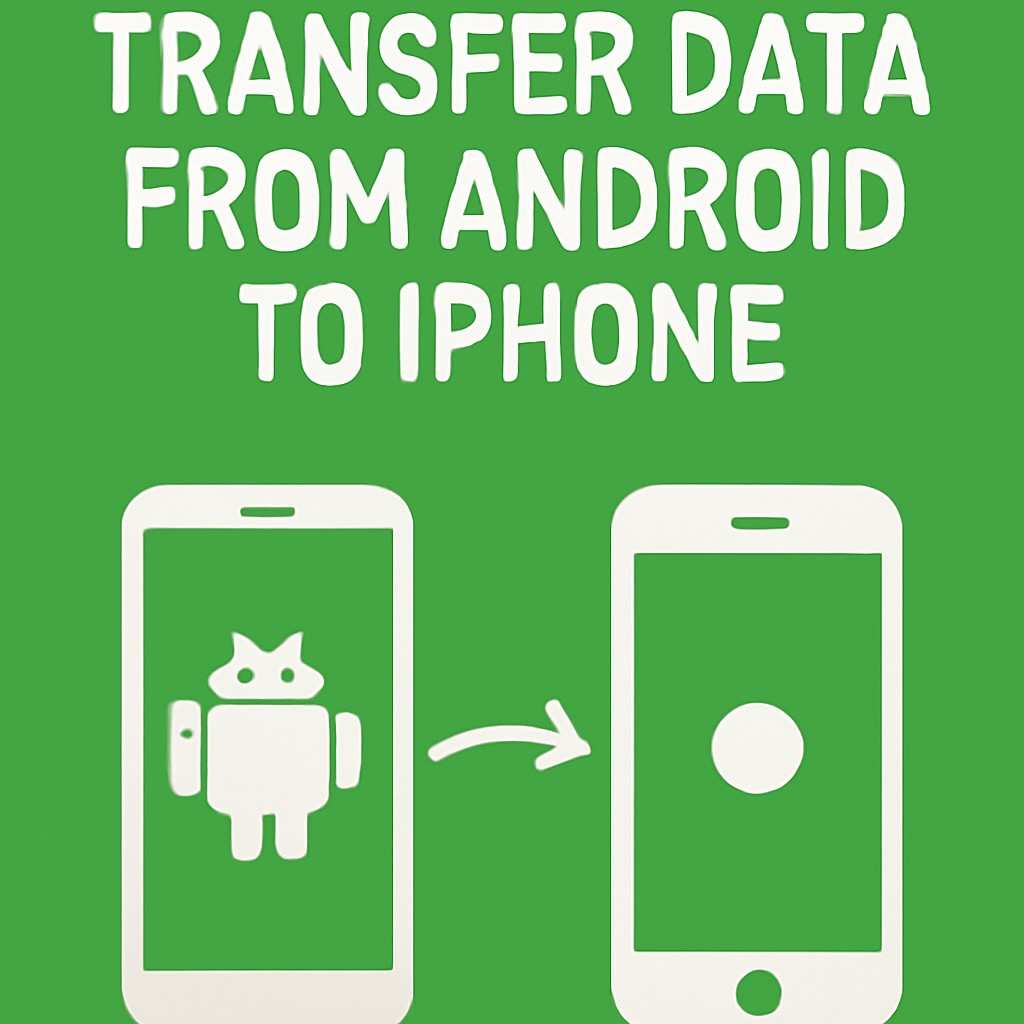Switching from Android to iPhone? Oh, I get it. It’s exciting, right? But there’s always that little voice in the back of your head asking, “What if I lose all my photos, contacts, and apps during the switch?” Don’t worry! This guide is here to ensure your transition is smooth and painless. Whether you’re moving from your trusty old Android to the latest iPhone or upgrading to a newer model, I’m going to walk you through how to transfer all your important stuff without breaking a sweat.
So, let’s get started on this journey together!
What’s In It for You?
If you’re like me, you love a good step-by-step guide, especially when it means avoiding frustration down the road. Here’s what you’ll get in this article:
- The easiest methods to move your data
- Real-world advice to make sure everything transfers without a hitch
- Solutions to common issues that come up during the transfer
- An FAQ section to clear up all those lingering questions you might have
By the time we’re done here, you’ll be ready to make that switch with confidence.
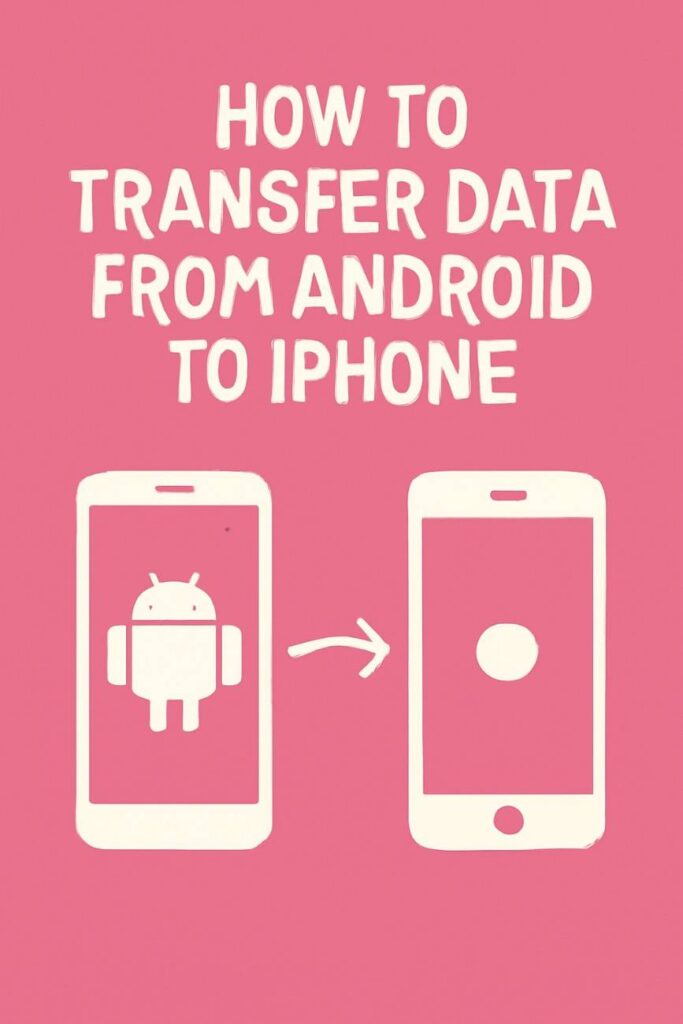
Why Transferring Your Data Matters
Let’s face it. Our smartphones hold everything. Contacts, photos, messages – all those little moments you want to carry with you. So when you switch from Android to iPhone, you want to make sure all that precious data follows you, right? Losing your contacts or, heaven forbid, your entire photo library is like losing a part of your life.
Luckily, transferring your data doesn’t have to be a nightmare. With a few simple tools and tips, you’ll have everything up and running on your iPhone in no time. Think of it like packing your suitcase before a vacation—you just want to make sure you’ve got everything you need before you leave.
Methods to Transfer Data from Android to iPhone
1. Move to iOS App – Apple’s Official Tool
When Apple says, “Hey, we’ve got your back,” they mean it. The Move to iOS app is hands-down one of the most reliable ways to transfer data from Android to iPhone. It’s like a personal assistant for your phone!
Here’s How to Use It:
- Install the app: First, download the Move to iOS app from the Google Play Store on your Android phone.
- Prepare both devices: Make sure both your Android phone and iPhone are connected to Wi-Fi. Also, plug them in to avoid any battery issues during the transfer.
- Set up your iPhone: Begin the setup on your iPhone and select “Move Data from Android” when you get to the Apps & Data screen.
- Enter the code: You’ll see a 6-digit code on your iPhone. Enter it on your Android phone to start the transfer.
- Select your data: Choose which data you want to transfer—contacts, photos, videos, and more. And boom, let the app work its magic.
This method is quick and easy for most users. The downside? Apps, music, and some Google services won’t transfer. But don’t worry—there are other ways to handle those. Learn more about Apple’s Move to iOS app.
2. Syncing with Google Account – The Cloud Life
If you’re already using Google services like Gmail, Calendar, and Photos, this method is a no-brainer. All you need to do is sync your Google account and everything will be there on your iPhone, like flipping a switch.
How to Sync:
- Sync your Android data: On your Android phone, go to Settings > Accounts > Google and make sure everything is set to sync.
- Set up your iPhone: During iPhone setup, select Google as an account option, then log in with your Google account.
- Sync your data: Your contacts, calendar, and photos will sync seamlessly. If you use Google Photos, just download the app on your iPhone, and all your pictures will be ready to go.
This is the easiest way for anyone who’s deep into the Google ecosystem. It’s like flipping through a photo album—everything’s right where you left it. Just keep in mind, if you’ve got music or apps to transfer, you’ll need to handle that separately.
Learn more about syncing your Google account with your iPhone.
3. Third-Party Apps – For the Data Power User
If you need more control or want to transfer more than just the basics—like apps, music, or larger files—third-party apps like AnyTrans or MobileTrans are worth looking into.
Here’s How It Works:
- Install the app: Download AnyTrans or MobileTrans on your PC or Mac.
- Connect both devices: Plug your Android phone and iPhone into your computer using USB cables.
- Choose your data: Select the data you want to transfer—contacts, photos, apps, and so on.
- Start the transfer: Hit “Transfer” and watch your data make its way to your new device.
These apps give you more flexibility, letting you move almost anything between phones. They’re perfect for anyone who needs to transfer larger files or app data. But be aware—they usually aren’t free. Still, they’re worth it if you’ve got a lot to move. Check out AnyTrans here.
4. Using a PC or Mac – The Classic Route
I know some of you still love the good old computer method. Backing up your Android phone to a computer and restoring it to your iPhone is a solid, no-nonsense option.
How to Use It:
- Back up your Android: Use Android File Transfer or Google Drive to back up your Android data to your PC or Mac.
- Set up your iPhone: Plug your iPhone into the computer and open iTunes (or Finder on Mac).
- Transfer your data: Use iTunes or Finder to copy over photos, videos, and documents from your computer to your iPhone.
This method is great if you’ve got a lot of data to move. But just like a road trip, you’ll need to plan ahead—this doesn’t transfer apps or app data, so you’ll need to grab them from the App Store.
For those of you who are looking to move data between two Android phones, you might also want to check out our guide on How to Transfer Data from Android to Android if you’re ever switching devices within the Android ecosystem.
Common Transfer Issues (and How to Solve Them)
Let’s be honest—tech isn’t always perfect. Sometimes things don’t go according to plan. Here are a few common hiccups and easy fixes:
- Transfer stalls halfway: Make sure both phones are connected to a strong Wi-Fi signal and have enough battery life. A weak connection or low battery could cause the process to stop.
- Data is missing: If something doesn’t transfer, check if that data type (like app data or music) is supported by the method you’re using.
- App data not transferring: Apps can’t directly transfer from Android to iPhone. You’ll need to re-download your apps and set them up on your iPhone.
FAQs: Let’s Clear Up the Confusion
How long will it take to transfer my data?
It depends. A simple transfer of contacts and photos could take just a few minutes, while larger files, like music or apps, might take around 30 minutes to an hour.
Can I move my WhatsApp chats?
Yes! WhatsApp lets you transfer chats from Android to iPhone using Google Drive or Move to iOS. Just follow the steps carefully, and your chats will be right where you left them.
Will my apps move over?
Unfortunately, apps don’t transfer directly between Android and iPhone. But don’t worry—you can easily re-download them from the App Store. Some apps will let you sync your data if you log in with the same account.
How do I move my music?
If you use a streaming service like Apple Music or Spotify, all your playlists will sync to your iPhone once you log in. For music stored on your Android device, third-party apps or the computer method are your best bet.
Wrapping It Up: You’re Ready for Your New iPhone
Making the switch from Android to iPhone doesn’t have to be as tricky as it sounds. With the right methods—whether it’s Move to iOS, syncing with Google, or using a third-party app—you can move all your important data without a hitch. Sure, there are a few bumps along the way, but as long as you pick the right method for your needs, you’re all set.
Now that you’ve got all the tools to make your switch as smooth as butter, go ahead and get started. And if you have any tips, tricks, or questions, drop them in the comments—I’d love to hear how your transfer went!
Author Bio:
Hi, I’m Isaac Joseph, a tech enthusiast passionate about making complex topics easy to understand. With years of experience in the digital space, I love helping others navigate the ever-evolving world of technology. Whether it’s switching devices, mastering apps, or discovering new features, my goal is to provide you with the best tools and advice to simplify your digital life. When I’m not writing, you can find me exploring new gadgets, reading up on the latest tech trends, or enjoying some quality time with my favorite devices.