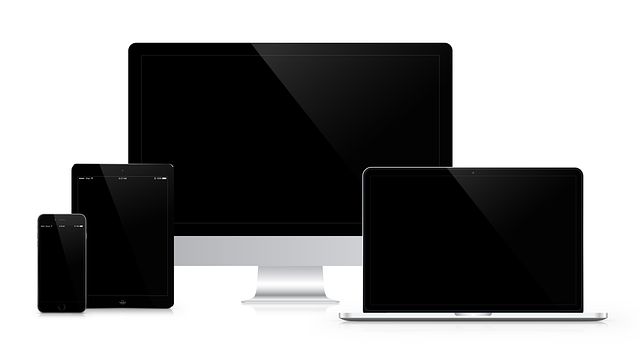Acer is a Taiwanese electronics company famous for its wide range of high-performance gaming laptops and other electronic products. From their mid-range gaming laptops to their high-end professional laptops, Acer is a name that almost every laptop user in the world has heard of.
However, even their best laptops are prone to malfunctions sometimes. For example, you boot your laptop just to see that the Acer laptop blue light on, but screen is black. It is an issue some users have faced, and the seriousness of this issue depends on what caused this Acer monitor black screen issue.
That is why, today, we will take a look at the reasons behind Acer predator black screen, common ways to fix it, and in the worst-case scenario, recover your essential data from the laptop.
Common Reasons for Acer Monitor Black Screen
When you boot your laptop, you may see that the blue light is on, but the laptop screen remains black. You may even see the mouse cursor on your screen, and you may be able to move it.
If that’s the case, it is called Black Screen of Death. Yup, this problem has the same acronym as blue screen of death (BSOD), but this issue is a bit more painful to fix. There are several reasons why you may see this black screen.
Incomplete Windows Installation or An Installation Is in Progress
Say you are updating your Windows. If the installation is still in progress, you will see a black screen with a cursor. Wait for a few minutes to see if everything becomes normal.
Sometimes the hard disk acts faulty, which can cause the installation to be incomplete. Or maybe the computer got turned off when Windows was installing some vital files for the operating system. In such cases, Windows will not boot up properly, and you will see BSOD.
If a device driver fails, you will see this error as well.
Some Other Software Glitch
Often, software glitches are responsible for Acer monitor black screen as well. If you are using a program that takes up the entire screen, such as a video game, and it malfunctions, you will see the black screen error.
This can be caused due to the software crashing, or the software is not compatible with the newer version of Windows. Or perhaps, there is a bug present in the software which is causing the monitor to go black. Verify the files or update the software in such cases.
Display Error
Sometimes, the entire display may go black and blue light will be turned off as well. It means your monitor is faulty, or perhaps there is some error with the display driver.
If a display driver fails to load, it can cause the screen to go black. If your video adapters are loose, it can cause the screen to go black as well.
Any physical damage to the monitor might be responsible. If you are experiencing a black screen issue on an external Acer monitor, try connecting with another computer.
Overheating
Overheating is a nightmare for desktop and laptop users alike – no wonder why we spend hundreds of dollars on cooling units.
To keep a system running, the heat generated by the computer must be removed from the system. If the cooling units fail to do so, your computer will malfunction.
If your computer overheats, you will see that your computer screen has suddenly gone black. If you are lucky, the system will restart immediately, and your monitor will work fine. Else, you will need to repair the system manually.
Common Ways to Recover Acer Monitor Black Screen
If your Acer monitor suddenly goes black, there are some ways you can fix this issue without contacting a mechanic or installing third-party software.
Power Reset Your Laptop
If the reason behind Acer monitor black screen is a minor one, resetting your laptop might be the easiest solution.
Hold the power button of your laptop for 5-15 seconds to perform a power reset. If you are lucky, the display may work properly.
Booting In Safe Mode
If some of the hardware or display adapters are malfunctioning, then you need to boot in safe mode so that you can disable the drivers and then reinstall them later.
To boot in safe mode if the screen is black, restart the computer and then keep on pressing F8 or Shift+F8.
Step 1: In safe mode, go to Advanced Options and click on Troubleshoot.
Step 2: Go to Advanced Options and click on Startup Settings. Then select Restart.
Step 3: Select Enable Safe Mode and wait for windows to restart.
Step 4: Once Windows has booted to safe mode, press the Windows button + X. From the menu, select Device Manager.
Step 5: Expand the Display adapters section and disable all of them.
Step 6: Go to Windows update and install the latest version of Windows 10.
Check the PSU and Clean the Fans
If overheating is responsible for the black screen, check if the power supply unit of your CPU is working correctly.
Then, clean the fans. Laptop users need to be extra careful when cleaning as the fans are fragile.
After that, apply a fresh batch of thermal paste for better heat dissipation.
Update The Software
In case any of your software that operates on full screen is malfunctioning, try reinstalling the latest version of the software.
If the software is malfunctioning again, try installing an older version of Windows.
Remove Malware
Use antivirus software to scan for any malicious tools as they might be responsible for corrupting the disk or Windows partition.
Update the BIOS
An outdated BIOS can also cause the screen to go black. To check the current version of your BIOS, press Windows + R to open Run and type msinfo32. A window will open up, showing you the system information.
Check Asus’s or the motherboard company’s website to see the latest version of the BIOS and update it accordingly.
If there is a hardware issue with your screen or if none of the solutions above work, then you will need to take your computer to a mechanic. They will indeed repair your laptop, but there is a chance all your data will get deleted. So, you should take measures to recover all your important data to a safe location. And that’s what we are going to talk about in the next section.
How to Recover Lost Data Caused by Acer Monitor Black Screen with Recoverit
To get the best possible results when recovering data from an Acer laptop with black screen issues, it is better to use some professional data recovery tool. Wondershare Recoverit can recover all kinds of data from any situation and is best suited for the job.
Now, since you are unable to use the Acer monitor to recover your data, you will need to take out your hard disk. Then, connect the hard drive or SSD to a working computer using a SATA to USB or NVMe to USB converter.
After that, follow the steps given below to recover data from that hard drive using Wondershare Recoverit.
Step 1: After installing Wondershare Recoverit from the official site, you will see the list of storage devices and their partitions that are connected to the computer once you open the program.
Select the hard disk or SSD that you connected externally.
Step 2: Now, Recoverit will start scanning for all the files that can be recovered from this device.
There are a few benefits of Recoverit that you should know about. Firstly, it shows you the real-time results of the scan. So, as soon as you find the file(s) that you want to recover, you can pause the scanning process to save some time.
Other than that, there are different categories that help you filter out the search results. This reduces the search time by a lot, and you can save a lot of time.
Finally, there is also an option to search for the file/folder by name. So, if you search for the file/folder you want and see that it is present in the results, you can immediately stop the scan and get to the recovery process.
Step 3: After Recoverit has recovered the files and folders that you had selected, you will get the option to preview the files.
A window pops up showing you the preview of the recovered file. You can view almost any type of file in this preview section – be it an image or an excel sheet.
Click on Recover and save the selected files and folders in your desired location.
Voilà! You have successfully recovered all your essential data from your computer or Acer laptop. Now, you can take it to a mechanic and get your screen fixed.
Closing Words
A black screen is a pretty common issue faced by a lot of people. Fixing your black screen monitor issue isn’t that tough once you know the suitable methods and tools to do so. However, try to take measures so that this issue doesn’t happen in the first place. Make sure that Windows installations are correctly done, your software is compatible with the installed version of Windows and install antivirus software. Also, regularly check the PSU and clean your fans to avoid overheating. And if after taking all the precautions, your screen goes black, recover all your important data using Wondershare Recoverit.